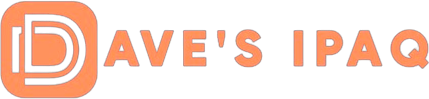NOW YOU’VE FOUND A NEW HOTSPOT, NOW WHAT?
 |
Once you’ve found a Hotspot you want to connect to, PocketWinc makes the whole process incredibly simple. In most cases, if you can see the hotspot, you’re just one click away from being connected.
· Connect:
Will attempt to connect you to the WLAN SSID. Checks to see if Internet connectivity exists with the current connection. Combination of the previous two steps. Removes the entry from the list of available SSID’s until the next scan is completed. Discards current IP address and requests a new assignment from the DHCP server. Brings-up WEP Key entry Screen and will attempt to connect you upon completion. Allows you to modify the previously entered WEP Key and retry your connection. Perfect for those occasions where you know you messed up when entering the WEP Key in the previous screen. Removes the WEP Key assignment for this SSID. Shows you the basic properties for this SSID Connection.
FOR THOSE NETWORKS YOU’VE ALREADY DETECTED, CALL THEM PREFERRED!
 |
This is nothing more than a collection of previous detected networks (SSIDs). Consider them your “Bookmarks” for Wireless connectivity. Let’s say you’ve hit a few different Hotspots, and you’ve got a few entries in your “Preferred Networks” section, including that person you just met at the coffee shop. If she/he has an “Ad Hoc” configuration, here’s where you can make that connection again! Connect: Connects using the information you input on your last connection (if any was gathered). Add and Connect: Takes you to an Add screen (for both “Ad Hoc” and “Infrastructure” networks), where you can choose the channel (for Ad Hoc only) and join an existing Ad-hoc network, or enter the SSID (for Infrastructure connections) and the WEP Key (if any) and join an existing Infrastructure network. Take you to an Edit screen where you can modify the existing WEP Key in an Infrastructure connection, or change the channel number in an existing Ad-Hoc connection. Removes the SSID from your list of Preferred Networks. Allows the user to start or host their own Ad-hoc session. You create the name of the Session (SSID), create a password for the session (and confirm it).
THE MAIN MENU FOR POCKETWINC:
 |
The File Menu:
The File Menu is of course broken down into various submenus. Below I show the main options, and further down I will offer additional details about those options which lead to whole new screens. Hides the entire “Preferred Networks” view. You can chose this option or the one below (Show at Bottom). Places Preferred Networks view to the right of the main view. This is the program default. You can chose this option or the one above (Show at Right). Places the Preferred Networks view on the bottom. This is my default choice. — (see below) — (see below) Whether or not to allow PocketWinc to automatically search for new Networks. Asking PocketWinc to perform Manual search. — Interact with WinC Manager (an entirely different Cirond Product, part of the AirPatrol series) to obtain WEP/WPA keyfile. Exit the program entirely (not retained in memory). — (submenu)
 |
Slider bar allows user to adjust number of checks per minute, with Fast (more checks) and Slow on the right (less checks per minute). User can choose to enable this feature, which will cause PocketWinc to stop bothering to recheck for Networks after the defined duration the user sets in the [time] pull-down menu (where the choices are 1, 5, 10, 20, and 30 minutes). Removes the Unavailable Networks from the main view. Shows RSSI strength in either dBm or Percentile formats. I use Percentile. When saving your Network Information, you may save it in CSV (comma separated values) format, which is spreadsheet friendly. Plays a simple chord whenever a new network is detected. Can be annoying in high WLAN density areas. User can chose to show a PocketWinc icon in the upper task bar, next to the Network Connection Status icon.