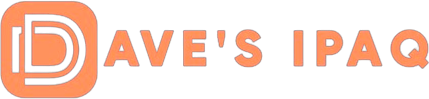SOME ISSUES TO CONSIDER:
  |
1.) PocketWinc likes to have access to your Wireless Adapter when it is initially run, so please make sure that the WiFi adapter is enabled PRIOR to running PocketWinc. Otherwise you’ll see an error message (as shown on the screenshot to the right). 2.) When you initially “minimize” PocketWinc, it appears as only the radio-wave icon (which you can see in the pocketWinc screenshot to the right, just above the error message balloon). Clicking on this icon causes PocketWinc to provide only a minimal or partial info bubble. If you wish to go on to the full screen version, just click on the hyperlink to “pocketWinc”. Otherwise, click on “Hide” 3.) Previously resolved issues like the measure of RSSI (Radio Signal Strength Indicator) showing 0%, or not detecting certain types of Wireless WiFi Adapters were resolved with the current Version 2 (Build 986). Please make sure you have the most up-to-date version available.
HOW TO CREATE A NEW PROFILE FOR YOUR HOME NETWORK
For the purposes of this section, I have configured my WiFi network with the SSID (Service Set Identifier) name “Homenetwork”, on Channel 8, in “B” Mode. 1.) Click and hold on the SSID shown in the main window that you wish to connect to. This will produce a context sensitive menu, as is shown in the image to the left. In this case, the SSID is “Homenetwork”. 2.) Choose Connect. If the owner of the SSID does not have WEP enabled, you will likely be connected within a few seconds and you are done.
  |
3.) If WEP is enabled, you will need to know what size KEY the owner is using, as well as the actual KEY 4.) Choose the size of the Key from the pull down menu. Adjust the Key type (ASCII for clear text or HEX for Hexadecimal Code BEFORE you move on to step 5. 5.) Enter the Key in the Key field provided. 6.) Check box “Use for Network Authentication”.
TROUBLESHOOTING GENERAL NETWORK PROBLEMS
· Following are some random thoughts on troubles that I have seen in the past, and how they will register or readout on PocketWinc: · For most configurations involving a Router or Wireless Access Point (WAP), the Address Type should always be set to “Assigned by DHCP Server”. · If your IP Address is ever shown as 169.254.nnn.nnn and you are using DHCP assignments, then your iPAQ is NOT able to communicate both ways with the DHCP server. In such cases, most of the other entries will likewise be blank. · For most configurations, the Subnet Mask should be 255.255.255.0 · The Default Gateway, DHCP Server, and WINS Server should present the same IP Address as your Router. · Most often your DNS Server IP Address will be the same as your Default Gateway/DHCP Server/WINS Server IP Address, but can sometimes be different. · For more troubleshooting tips and considerations for General WiFi Connectivity issues, please see this link. For a good list of Troubleshooting questions for PocketWinc, please see this link.