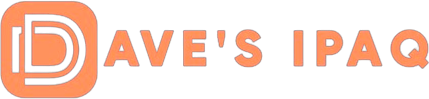|
Connection of the Logger was relatively easy especially since I am very new to Blue Tooth. I had installed my Belkin USB adapter, turned on the Blue Logger and established a connection between the devices almost instantaneously. After installing the DeLorme Blue Logger software, I started the Blue Logger Manager. Configuration was simple especially since I noticed that when I paired the Blue Logger with my PC, the Belkin software came up with a message indicating that my Bluetooth Serial Port Com 4 was configured to connect to the device Earthmate Blue Logger GPS. It then told me that the application using this device (DeLorme Blue Logger Manager) must be configured to use Com 4. Pretty simple!
Loading the Blue Logger Manager software started at the setup page where I selected Com 4, my time zone, how I wanted my lat/lon format and the unit of measure. It couldn’t be any simpler! Moving to the Logging tab, I set my preferences for logging points then sent the setup information to Blue Logger. Something had to be wrong, this was too easy.
 |
 |
 |
I went to the download tab but clearly there was nothing to download so it was time to load my Street Atlas 2004 Handheld USA software. Again, it was simple. After inserting the CD, it asked if I wanted to install files to my device or to my device and PC. I chose device and PC and installed the software. Just a note, I decided to install the data on my drive because I didn’t want to have to get out the CD every time I was going to use the desktop version…I’m thankful I have a good size drive.
 |
 |
Clearly, you will not get 600 mg of map data on your iPAQ unless you have an external drive to carry around (or a very expensive SD card)…then there is no sense to have a PPC is there? DeLorme, incorporated into their program the ability to pull up a map, set up a grid overlay and then highlight pieces of the grid that you want to display on your handheld. It is a wonderful feature that allows you the ability to customize your maps based on what you need.
It was easy to make my maps, save them, and then export them to my iPAQ. I made three maps initially (my local area, Boston, and Springfield). As I created each map and synced them, I moved them over to my SD card to save memory on my iPAQ. When you start Street Atlas USA Hand Held, it comes up with a default map that DeLorme has provided as a sample map. If you click on the menu option DATA then MAPS, by clicking on a DIRECTORY button you can choose where your maps are located.
 |
After picking the map you want to display, you press the GO TO button and your map appears. You can zoom in and out of your map by pressing the iPAQ Navigation Button either up or down. If you have several map areas on your iPAQ, as you zoom out, each map will show. If you navigate from one map on another, there is a seamless transition. However, you must keep in mind that as the program reads the maps, it uses more memory. It is best to keep just what you are going to use on your iPAQ if you want to maintain the best transition speed. The transition is only affected as you zoom out to larger areas showing multiple maps.
 |
 |
 |
I must admit that I was really impressed with the quality of the maps for detail and the ease of movement you have looking at different areas. If you zoom and press your stylus on the screen you can drag the map to the area you want very easily. You can center the map where you want, and zoom in for more detail to find what you are looking for. If you have no idea where a street is located, you can use the FIND feature in the TOOLS menu. Typing in a street name and starting a search will quickly locate what you are looking for. Press GO TO and you are there instantaneously. I spent a little time familiarizing myself with the mapping program before I tried the Blue Logger. The program has a very simple interface and is rich with features that will make anyone happy. At the bottom of the screen are your controls (DATA, GPS, TOOLS) and three buttons (CONNECT GPS, TRACKING, EXIT).