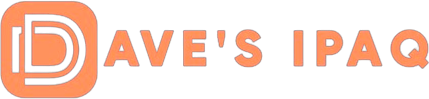I received a copy of Spb Time and quickly installed it on four iPAQ’s (3630, 3970, 1945, and a 5555). Spb Time is cool little application that gives you an analog or a digital clock (that is skinnable), a world clock, a timer/stopwatch function in one neat little program. If you have Windows Mobile 2003 Pocket PC, there is a great a screensaver when Pocket PC is connected to external power.
The install went well, easily coming up giving you two options (install trial version or install a registered version). The registered version option is nice because you just have to install it once on your PC and do not have to re-register it on a re-install. I like that feature! After the install, the setup screen asks if you want to subscribe to their newsletter, be notified of updates, and asks if you want to be notified about other Spb products. It is nice that they give you the option to say yes or no. I said yes to all and was immediately brought to the Spb Software House site.
 |
I had to leave my computer for a few moments and when I returned about 10 minutes later; there was this very cool Analog Clock on my iPAQ. It actually surprised me at how nice it looked. I tapped the screen and it went back to what I had originally on the screen.
So, what is this program all about? Well, let’s take a look. Clicking on the icon in programs opens Spb Time with the Analog Clock and four tab-type buttons at the bottom of the screen: Clock/Timers, Analog Clock, Digital Clock , and World Time.
CLOCK OPTION
 |
Pressing the Clock/Timer button toggles you between the clock you are using and a neat interface that has the timers. The clock has three choices for you to pick from: an analog clock, a digital clock with a monthly calendar, and a world clock that has the time and date displayed for four major world cities. With the world time, you have the option of changing the city displayed easily with a drop down menu on each city displayed.
If you press on the screen while the analog clock is running, you will get the choice of setting a new alarm, show alarms on the clock, and then an option to take you to the Clocks option. If you press on the screen with the digital clock, you choose from setting a new alarm, show alarm, show calendar, show seconds, and the Clocks options. Finally, if you press on the screen under world time, you can change one of the four cities you have selected, show all the cities on the world map, and decide if you want the night shadow. The world time screen will allow you to show a full screen of a selected city.
 |
Alarms can be set only under Analog or Digital clock. As you set an alarm, you will have the option to accept the alarm, cancel, or go to a tools alarm option screen where you can set the time, length of snooze, to disable the alarm, days to go off, sound, and volume. You have the ability to have the alarm repeat itself as it goes off and of course you can preview the sound. When an alarm goes off, you can hit a “snooze” or shut it off.
Do I like the alarm feature? Well, I set the alarm to go off at 6:15 AM. I shut of my iPAQ and placed it next to my bed. At 6:15, I was awakened by the sound of an alarm. Did the snooze work? You bet and the snooze button was large enough to hit with my finger. Never again will I have to take an alarm clock on a trip nor will I ever have to “fiddle around” with the alarms they have in hotels only to find that they don’t work. I really like this feature!
TIMER OPTION
Pressing the Clock/Timer button again so Timer is highlighted gives you three new choices to pick from (single timer with lap, a count down timer with five timers displayed, and a stopwatch timer with five counters displayed). The single timer has a neat skin with a start and clear button on the left. Pressing the start arrow starts the timer. When the timer starts, the start button is replaced with a stop button and the clear button is replaced with a lap button. A very neat design! If you press the lap button, it shows the time in a little screen to the right. Each consecutive press of the lap button gives its time on the screen. A terrific feature is that when you press the lap button, it prints in black and when you press the stop, it prints in red. It makes it real easy to understand the times as you review the screen. There is a text screen you can press to review all the time durations and compare them to the offset from the start. On this screen, you have the option of saving the times and clearing the screen.
 |
The count down timer gives you the option to set five different timers that you can pre-determine the length of time. A drop down arrow will bring you to the timer options. There are ample alarm choices for you to pick from…maybe even too many. You have the ability to name a timer, its interval, the alarm sound, and its volume. When the time has elapsed, the alarm sounds.
The stopwatch timer gives you five timers to use. As you press each timer, the options are the same as they were for the single timer. A drop down arrow will take you to the lap times screen that shows duration and offset. The option to save and clear is there.
At any time, you can toggle between the timer and clock. Under the Clock/Timer button is a program options tab.
OPTIONS
Under Options, there are six choices (Skins, Clocks, Alarms, Timers, World, Screen Saver) to choose from that will enable you to customize your clock.
SKINS: There are four clock skins that are come with the program, White, Black, Egypt, and the Default. I like the Black…it just looks cool!
CLOCK: You can opt to show alarms on the clock screen and with the digital clock, you can display a monthly calendar.
ALARMS: If you have set an alarm, you can see the options you have assigned. By pressing on an alarm setting, you can edit the alarm or delete it.
TIMERS: Two options, no sleep on timers and the choice to keep a backlight on timers while running (great feature for long duration timing that you want to view easily).
WORLD: Here is where you pick your four cities, night shadow, and whether or not you want to show all displayable cities. You have three choices for the screen saver and you have the option to disable it if certain programs are running.
SCREEN SAVER: For 2003 users, there is a screen saver tab. There are three modes (analog, digital, world) and a setting called Timeout that allows you to set when the screen saver comes on (10 sec minimum). There are certain programs that you may run that you will not want the screen saver to “kick in”. You have the option to set which programs you want to disable the screen saver. It would have been nice if they added the option to disable the screen saver totally on this tab.
This is a neat program if you have the need for Clock, Alarm, Stopwatch, and Timer. I have thoroughly enjoyed this product and will keep it on my iPAQ.
COST: $9.95
RATING: 4.5 out of 5
Spb Time
Click on the above link and take a virtual tour…it is a great way to see the features of Spb Time.
Click here for some Spb Time screenshots