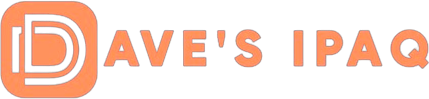The front of the device has a digital readout screen placed neatly in the center of the device. Below the screen, you find a button that activates the device to start the scanning for APs. Unfortunately, there is no backlight incorporated into the device, so reading the display at night or in dark rooms is very difficult unless you have some light available. I hope the next iteration has another button that would activate a backlight for easier reading of the display.
 |
When the activation button is pressed, the device displays information about the first network it finds. If the button is pressed again, the device will toggle to the next network. The device displays information about one network at a time, but is capable of detecting and differentiating between multiple networks.
 |
As I pressed the activation button, the Digital “HotSpotter” started scanning with a message displayed on the screen saying “WiFi Detect…Scanning. Almost instantaneously, it detected my home network, my networks SSID, its signal strength (from one to four bars depending on strength), that it was OPEN or SECURE (depending on how you set your encryption) and lastly the channel it was using. If you are in an area that has multiple networks, by pressing the button again, it will scan the additional networks.
 |
When you press the scan button, if there is no network present, it will display “NO AP FOUND”. I found this feature immensely helpful because it was significantly easier to check the availability of a network rather than going through all the steps needed while using your iPAQ. After a scan, if the device is left untouched, it will shut off automatically after 30 seconds. It was amazingly accurate in shut off timing!
I didn’t notice any visible changes in reception as I rotated the device. It did a great job in its detection. I did, however, always keep the loop side of the device away from my fingers while scanning because the antenna is located just below the loop.