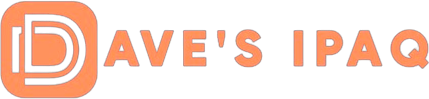| #1 | |
|
Registered User
Join Date: Dec 2004 Posts: 16 |
Sucessfully control pc desktop with PPC Hi every. I may not be the first to discover this. but i assume many of you are unaware that you can control your pc desktop with pocket pc remotely. I have tried my ipaq h6365. SOUNDS COOL no hastle as there is no software required to install. All you need is a desktop with windows XP connected and wireless network. Mine is a Linksys Broadband Router. The idea is your desktop is a server and your pocket pc will be the client. Firstly, you need to get your desktop ip adress (right click wireless network icon on your desktop and click details you should see your ip something like this 192.168.1.100. I am connected to a local network which means that i can only get access to my desktop around the house. Next your desktop must have an account with a user name and it must have a password (you can still use the current user but make sure it has a password else create a password). Make sure to enable all remote users to connect to your desktop (Start > Control Panel > System > Remote). Lastly Log off your desktop. Ok now get your pocket pc and run Terminal Services Client and make sure to enable your wifi. Enter server with the ip address of your desktop that you have obtained previously. click connect! You ll be prompt to windows log in , simp!y enter your desktop user name and password. youre done, and surprised your desktop is on your pocket pc. here are something that you could do; run applications on your desktop, editing documents or even print them, view webcam and many more. you can even turn off your pc desktop. here is what you cant do, play musics! try it your self and discover the best of your ipaq cabalities. |
| #2 | |
|
Registered User
Join Date: Feb 2005 Posts: 24 |
This seems very cool. I will give this one a try later and if it works…. very wicked.
Nice post! |
| #3 | |
|
Registered User
Join Date: Mar 2005 Posts: 114 |
If you want to take this one step further an be able to access your computer from anywhere using Remote Desktop in your Port Forwarding area of your router just type in the computer’s IP address (make computer’s IP static before doing this) and for the port to forward would be 3389. Now you can connect to your GPRS data service or any hotspot and type in your “public” ip address to connect via Terminal Services.
You might wanna consider something like DynDns.com which will keep track of your IP for you so all you need to do is remember a name. Additionally, the port number can be changed in the Registry. Do a search on how to change terminal services port or hot to change remote desktop connection port number in google or support.microsoft.com and you’ll see many articles. |
| #4 | |
|
Registered User
Join Date: Jan 2005 Posts: 41 |
Oh! This is what it’s used for!!! It works great!
Thanks! |
| #5 | |
|
Registered User
Join Date: Mar 2005 Posts: 6 |
Any idea how to troubleshoot this if you cannot get connected. I use a netgear DG834G router and have the desktop set up correctly and have the correct ip address. When I use the ipq 4700 to connect I get a server time out error.
Any thoughts would be appreciated. Thanks. |
| #6 | |
|
Registered User
Join Date: Mar 2005 Posts: 114 |
1. chk firewall settings on your xp machine to see if it’ll allow port 3389 communication 2. chk to make sure you’ve allowed users to connect remotley. (r.c. my computer—properties—-remote)
r.c. = right click |
| #7 | |
|
Registered User
Join Date: Mar 2005 Posts: 6 |
No luck with this. I opened the port on the router and I can active sync via wireless etc so the connection seems okay. I can ping the IP address from the ipaq so the connection seems fine. I have enabled the remote access connection on the laptop using (xp home) but I still get a timeout connection when I use the termianl service on the ipaq. |
| #8 | |
|
Registered User
Join Date: Mar 2005 Posts: 114 |
did you check the computer’s firewall?? |
| #9 | |
|
Registered User
Join Date: Mar 2005 Posts: 35 |
the account on the desktop MUST have a password |
| #10 | |
|
Registered User
Join Date: Mar 2005 Posts: 6 |
I use zone alarm and I have closed this. I have also established the password on the desktop account. |
| #11 | |
|
Registered User
Join Date: Mar 2005 Posts: 114 |
are u using the computer’s internal ip or external ip to connect? |
| #12 | |
|
Registered User
Join Date: Mar 2005 Posts: 6 |
I am using 192.168.0.2 which is the laptop IP, the router is 192.168.0.1 |
| #13 | |
|
Registered User
Join Date: Mar 2005 Posts: 114 |
what error msg do u get when trying to connect? |
| #14 | |
|
Registered User
Join Date: Mar 2005 Posts: 6 |
I get a server time out error.
I think I will just give it a miss, I have tried everything that I know but still no luck. Might be something simple that I am not picking up on. Thanks for your help. |
| #15 | |
|
Registered User
Join Date: Mar 2005 Posts: 114 |
do you have sp2 installed? if you do is the windows firewall turned on? and if it is you should allow port 3389 (rdp/rdc) |
| #16 | |
|
Registered User
Join Date: Mar 2005 Posts: 6 |
I do not use the windows firewall I use zone ararm which I tried whilst disabled and also with the port opened. |
| #17 | |
|
Registered User
Join Date: Mar 2005 Posts: 114 |
in which case the remote desktop client is not setup properly on your computer. head over to support.microsoft.com and run a search for “setup remote desktop connection” and you’ll see a step by step guide. |
| #18 | ||
|
Registered User
Join Date: Mar 2005 Posts: 4 |
Finally my IPAQ rocks! Quote:
Last couple days i learned to do a lot of stuff with my IPAQ: connect to desktop from PPC connect to PPC from desktop play fm on IPAQ use IPAQ as webcam |
|