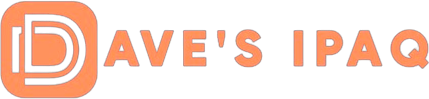Accounts (“Services”)
 |
Of course, Mail 2 supports POP Servers (e.g. POP3), as well as IMAP Servers (see below). The profile setup Wizard, referred to as the Services pages is exceedingly easy, so long as you know (or have) all of your connection information prior to starting. I had both of my accounts setup within five minutes total.
While I consider the option of specifying the “port” that your incoming mail server uses to be an expected feature, it’s really not provided in earlier versions of Microsoft’s Inbox client. So users of Windows Mobile 2000 and earlier may find this program to be a godsend. My only concern with the setup Wizard
Storages (File Storage)
 |
One of the greater points of value to me is the Storages section, where you can chose which profiles to display. So if you have multiple e-mail accounts through different providers, you can choose which accounts to “show” and which accounts to hide. For instance, I chose to place all of my e-mail from my default e-mail profile into a separate Folder, so that they are kept separate. The choice is regrettably only offered once during the initial Profile setup (in the Services Section above). However, once an account is configured, you can set it to not display that particular profile. For example, I do not like to see the default ActiveSync or Local Folder sets, so I left them unchecked, which makes them hidden on the main folder view