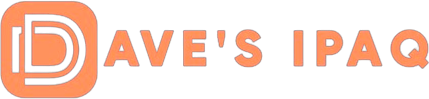The “blocker” mechanism that temporarily disabled the delivery of Windows XP Service Pack 2 (SP2) through Windows Update and Automatic Updates has expired and is no longer available
While Windows XP SP2 will be automatically downloaded if you have selected this option, it will not be automatically installed. Follow these steps to install or decline Windows XP SP2.
1. Once the download is complete, a message box will appear, saying “Updates are ready for your computer. Click here to install these updates.” Nothing will happen until you click on this box.
2. When you click on the box, the Automatic Updates dialog box appears and asks you if you want Express or Custom install. Click “Next” at this point to install Windows XP SP2.
3. If you do not want to install Windows XP SP2, click Custom, then uncheck (deselect) the reference to Windows XP SP2. A box will prompt: “Don’t show me this update again.” You must check (select) the option to not show the update again, and click OK. At this point, Windows XP SP2 will not be offered again.
It should be noted that not all machines (without Windows XP SP2 already installed) will see the SP2 download notification immediately. This will roll out on a gradual basis over about a week’s time.
Microsoft has provided a huge amount of support to make the install easy for you. If you have not done it yet, you should! Windows XP Service Pack 2 (SP2) provides better protection against viruses, hackers, and worms, and includes Windows Firewall, Pop-up Blocker for Internet Explorer, and the new Windows Security Center.
You should also be aware that Microsoft has made it easier for you to stay up to date with the latest drivers, trial software, service packs, and other downloads from the Microsoft Download Center. You can sign up for Microsoft Download Notifications, and each week they will send you a customized e-mail message that notifies you of new downloads available in the categories you have selected.
You can Subscribe to Microsoft Download Notifications here.