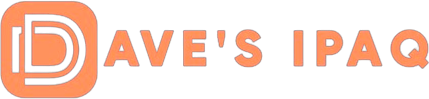I have had my Full Screen Keyboard for several weeks and I finally feel ready to write a review. Not that it takes this long to do a review but I believe that you really need to use a program, understand it, and get a feel for it before you write about it. So for the past couple of weeks I have used it almost everyday. Today, I decided that if I were going to do a review, then I would use the Full Screen Keyboard as I wrote it.
Full Screen Keyboard is a software input program that allows you to easily enter text using your thumbs. The program has the look of a typewriter and for me that was pretty cool. The layout is very close to a full QWERTY keyboard; it has a few “extra” keys placed for navigation, a function key for some special characters, caps and tab keys located at the bottom of the screen, and lastly, a “viewer” at the top to see what text you are typing. Of course, like any keyboard, you have several registers that you can access by pressing the shift/caps or Fn keys. There are a few “extra” characters that I wish my desktop keyboard had!
The look of the keyboard was well thought out but I immediately saw that there was not a second shift key. I must admit that I missed having a second shift key initially but within a few moments, I was not even thinking about it. In the bottom left corner is an icon that tapping will allow you to get back into the input program you are running. The ability to “toggle” between Full Screen Keyboard and the program you are entering text into is important especially if you just need to enter just a couple of characters (like adding a contact name) or a few decimal characters (like adding a phone number). When you toggle back to your main program, there is an icon in the upper left corner of your SIP that touching will bring you back to your Full Screen Keyboard.
I played a while with the keyboard to get a “feel” for it and tried to see how well my thumbs would work…it was difficult at first but as I practiced, I improved my accuracy in typing. After a half hour I decided to use the stylus and found that my speed and accuracy was much better so I decided to stay with that type of “typing” for a while.
The next day as I tried to enter text, I again went back to the stylus because I found it easier, or so I thought. Then I decided to make a concerted effort to use the keyboard. With some practice, I was able to seriously increase my typing speed and accuracy to a level that it now became a passion to get used to the program. So now after several weeks of playing and practicing, I prefer this method of text entry than any other. Why, well it is easier to see than the view I get with my SIP keyboard. Besides I still like the look of a typewriter…I really do think it is cool.
As you enter text, there is a word completion option you can enable. It is an excellent feature that uses a dictionary of over 8000 words. If you agree with the suggestion then a simple tap of the “cursor right” key completes the word and you are ready to start on the next word.
 |
If you press the arrow icon that shows the type of input method (lower right hand corner), press options and then press options again for Full Screen Keyboard, you will be able to set different skins (free downloads) for the look of your keyboard, define the default input method and some neat mapping of movements to complete certain tasks (such as sliding your finger UP will press the SHIFT key or sliding it DOWN will press the ENTER key). This “gesture” mapping is a very cool time saver and is very easy to do.
You can add sounds to your keystrokes, which I chose not to enable because I felt it impeded the speed of the program. There seemed to be a miniscule “lag” in performance as I taped a key then the sound occurred. This may have occurred because I did not install the program to main memory. I chose to install the program to my memory card, which is NOT the recommended method (I wanted to see if it would have any “ill” effects…it did not). Lastly you can set the word completion option and choose the default font. All in all, the options that are given are perfect for you to customize the Full Screen Keyboard to your individual tastes.
As you type, if you make an error and don’t notice it until you are on another word, you can always go back and fix it by highlighting the word in the EDIT box, make the correction and then continue on. If you miss the error, you will see it when you go back to the input program when you “proof” your work.
The other day, I had to rush out to a meeting so I grabbed my iPAQ and off I went. Little did I realize that I had left my stylus on my desk but that did not matter. I was easily able to take notes at my meeting using my Full Screen Keyboard. This is a terrific utility program that you will find great use for. Besides its cool look, it was designed for ease of operation. You will never need to cart around an external keyboard…this program really fits the bill!!
 |
BTW, remember how I was disappointed in the lack of two shift keys, well, there is a skin that has two…now I’m really happy! I hope you enjoy it as much as I have. Spb Software House