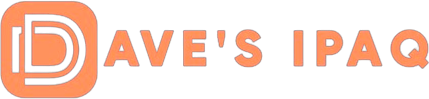p>
 |
Name:
Name of the file you wish to use. Name of the folder you wish to store the file in. The format of the file. Currently only supports the TXT format. Whether or not you wish to use Main Memory, iPAQ File store, or Storage Card)
On the TOOLS Menu, you have the following options:
 |
View IP Properties
— which I rely on heavily, this page alone has allowed me to assist other users in isolating and fixing their WiFi related problems!. — this option will present the Ping screen (see below). — this option presents the Trace Route screen (see below). — releases your DHCP IP Address assignment. — renews your IP Address with your DHCP Server. —Brings up your default E-mail client. —Does nothing more than bring up Cirond’s website in PIE.
All the info you ever really needed to know to Diagnose:
 |
View IP Properties
— The items shown on this screen are all important (note: only the upper 2/3 is shown on this screenshot). They are: Shows your WiFi Adapter name. Shows your WiFi Adapter MAC Address. Is either DHCP or Manually Assigned. Manual or IP Address assigned by DHCP Server. Is usually 255.255.255.0. Should point to your Router’s IP Address. This should reference your Router IP Address. This should show today’s date & time This should show tomorrow’s date. Usually this is blank. This should show the IP Address in your Router. This should be blank or the last Host you used. This should be blank or the last domain you used.
A GREAT PING UTILITY BUILT RIGHT-IN!
 |
The options that are available on this screen are: · Input an Address: User adds an IP or MachineName they wish to Ping to. · A Default Internet Address: This ping’s Cirond’s website. · Default Gateway: Pings the IP address in the Default Gateway entry. · Current IP Address: Pings the IP Address currently assigned your iPAQ. · Local Host: Pings the IP Address for the Local Host (this is usually 127.0.0.1)
AND AN EVEN BETTER TRACE-ROUTE UTILITY!
 |
The options that are available on this screen are: · Input an Address: User adds an IP or machinename they wish to Trace a Route to. · A Default Internet Address: This performs a Trace-Route to Cirond’s website. · Default Gateway: Performs a Trace-Route to the IP address listed in the Default Gateway entry. · Current IP Address: Performs a Trace-Route to the IP Address currently assigned your iPAQ. · Local Host: Performs a Trace-Route to the IP Address of the Local Host (this is usually 127.0.0.1)