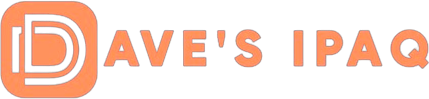Visual Observations
The top of the U-71 has 2 slots one for a CF card and the other for a Memory Stick Pro card. In the middle of the device you will see the ventilation slot for the unit to push the heat out and you will notice to your right a standby feature. I really liked using the standby feature. I am a consultant full time and my job demands a tremendous amount of travel and face time with senior level executives. What was great is that I would power up the device before the meeting and during the wait time I was able to hit the standby button to conserve power and immediately bring the device back from sleep to take notes for my meeting!
On the right of the device you will see the headset slot a hold button and the power switch. The headset is quite unique since it also is a remote control for Windows Media Player. The remote has the standard functions volume and track which can operate in the background. (You can change the track without leaving the program you’re working on!) I really liked this feature since I ride the train often I would keep the U-71 in my jacket pocket keeping it concealed and using the remote to change songs. This was extremely helpful since I didn’t want to draw attention to the device especially in Manhattan.
 |
 |
 |
On the bottom of the device again you have cooling slots and the power slot along with the cradle slot. As I mentioned above the U-71 comes with a cradle that allows you to adjust the angle at which the U71 rests; it also has the following ports: 4 x USB 2.0, LAN, Firewire (DVD-RW and CD-RW are optional), and VGA out! Sony really knows how to supply the end users with open slots! They even included an adapter for users with unique monitors. I found the adapter extremely helpful when I was using the U-71 for a presentation that I needed to connect to a projector. . A nice touch on the replicator is that the there are two, LED lit, depress switches on the front of the replicator. Both are configurable via the Vaio setup program to run any application, but come configured to switch the display from the U750P screen to an external monitor, or invoke the Vaio Video Download Manager to automatically transfer video from a Vaio content server to the U750P. I also thought it was nice to easily plug my Samsung monitor, keyboard and mouse into the replicator and easily get up and go with my computer.
On the left of the device the user has three options Wireless Lan On/Off, task manager (which is ctl,alt,del) and a USB slot. I liked the hard wireless lan switch since sometimes it gets to be a big pain to go into windows and shut it off.
 |
 |
 |
Keyboard
The keyboard for the U-71 has been slightly adapted for US sale in which you will notice Japanese and US letters. I did notice the U-71 included keyboard felt a bit flimsy for my taste. But again its all personal preference, so I chose to use my wireless Logitech Keyboard which worked just right. Another spot on the keyboard that really annoyed me was the metal space bar. When typing I noticed I needed to press extra hard whenever I needed to put a space in. This took me a while to get used to but I really never did get fully comfortable with it. So in the long run I would recommend if you are needing a wireless keyboard (for some reason) go check out Logitech since they have a ton of different models to choose from.