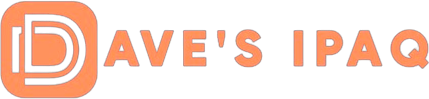Opening the CD, I navigated to the folder for iPAQ Pocket PC2003, copied the cab file WinCEVKBApp2003_V40H.ARM to my iPAQ. Clicking on that file, I installed the driver and the VKB program. Bluetooth devices need to be bonded, so the next step was to establish a pairing between my 4700 and the BTVKB.
As I turned on the BTVKB , it projected a keyboard layout that was a 63 key / full sized QWERTY layout that measured 295 x 95mm. It truly was impressive to see this “virtual” display! (It was very difficult getting a picture of the projected image—forgive me on the quality). I turned on my iPAQ, enabled Bluetooth and pressed the Manager button. Navigating my way to Tools, Paired Devices, I then clicked on ADD and used the lookup icon where it found the BTVKB almost immediately. I entered a PASSKEY on my device and entered the same PASSKEY on the projection of the keyboard. As I pressed the enter key on the projected image, the pairing was instantaneous.
  |
  |
  |
I started the VKB program (found under Programs) and navigated to the Connection Tab where I selected Bluetooth (default was Serial). Going back to the VKB Tab, I clicked on the Enable VKB box and immediately a screen appeared asking if it was the first time I was connecting to this Virtual Keyboard. Pressing YES, it went to the Bluetooth browser, asked me to select a device, an authorization request appeared and after I accepted it, the device was connected.
  |
  |
  |
  |
In subsequent connections, when you turn on your device and the BTVKB , a request for authorization will appear (almost immediately). After you accept it, the devices are connected. Then you start the VKB program, click enable, and say NO to the question. Within a second you are ready to start entering text in the program of your choice.
For most folks, when you press the “X” to close a program, it is still running in the background. So if you have a program that really closes a program (removes it from the Running Program List) when you hit the “X”, then you will not be able to use the BTVKB. One thing that you need to remember is that the VKB program MUST be running in the background in order for the BTVKB to work. For me, that was a fast learning curve to make sure it was running!
OK, so now I have loaded the drivers, paired the device, started the VKB program and enabled it to start. The question is — does it really work?
And the answer is — YOU BET IT DOES!!
My first test was with Pocket Word. After starting the keyboard, I opened Pocket Word and started to type. As I looked up at the screen, to my absolute amazement, it was entering text as my fingertips touched the projected template. WOW! — is this cool or what! However, I did notice that I was entering a few extra characters as I was typing and I was not pressing those keys.
It was then that I realized that there was an invisible infrared plane of light just above, and parallel to, my desktop. This invisible light was just a few millimeters above the top of my desk. As I was typing, my fingers were interfering with that light as if I was actually touching a key position. It meant now that I needed to adjust my typing technique so I would not send reflected signals towards the sensor module. With a little practice, it was an easy adjustment. Probably if I had learned to type properly, I never would have had to make any adjustment.
I spent about an hour typing, making mistakes, correcting them and moving forward. I decided I needed to develop a rhythm in my typing and soon I was entering text almost perfectly. I did realize that probably my computer desk was a bit too high, which caused some of my errors in typing, so I stood up and tried typing. Not one mistake! There is no question that getting into the correct position is important if you want to achieve absolute accuracy each and every time. It was a simple adjustment to make.